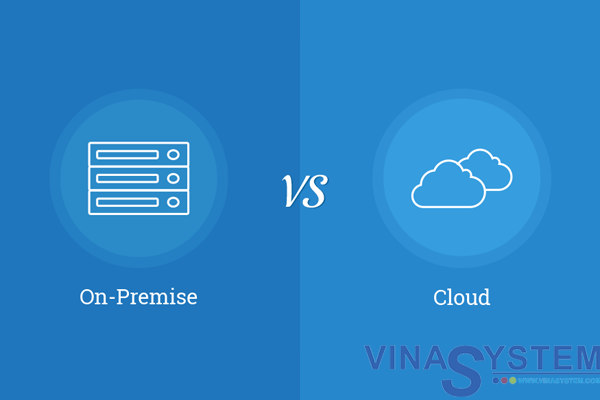Quản lý báo cáo tiền tệ trong phần mềm SAP Business One
Welcome to the Cash Management Reports topic.
I/ Objectives
In this topic we will discuss the effect of standard processes in SAP Business One on monetary reports. We will describe when to use each report and how to interpret typical report data.
II/ Business Scenario
Imagine that you are implementing SAP Business One at a company:
Maria, the accountant of the company, OEC Computers, tells you that controlling the customer receivables status and minimizing payment time is crucial for their business.
You tell Maria that SAP Business One provides her with the tools to manage customer receivables.
You introduce three tools to control customer receivables:
- First, the cash flow report that helps you forecast the monetary status of the company.
- Secondly, the customer receivables aging report so you can quickly identify late payments.
- Lastly, the dunning process that enables active tracking of open A/R Invoices.
Reflection Question

Which report in SAP Business One provides you with a forecast of the company monetary status?
III/ Cash Flow

Cash flow is a forecast report
You can find the Cash Flow report in the Financial Reports menu of the Financials module.
The report provides information about the liquidity of your business that is beyond the scope of a Profit and Loss Statement.
It displays the Balance Sheet Accounts which reflect the monetary value of the company.
The cash flow report in SAP Business One lists the totals and balances of both the accounts that represent cash holdings and the accounts that expect a cash flow in the future (either incoming or outgoing) for the interval you have requested.
IV/ Cash Flow in SAP Business One

The Cash Flow runs on:
- Open transactions – not reconciled (with the option to Display Fully Reconciled Postings).
- And on the transaction Due Date.
The Cash Flow is displayed according to:
- The level of probability that the transaction will turn to cash (incoming and outgoing). The probability that a cash flow can be expected varies considerably. For this reason, the system assigns the balances to various security levels. Security here means the level of certainty with which an account balance is relevant to the cash flow.
- The cash flow display also includes Time Intervals.
In the Cash Flow Selection Criteria window, you can add to the cash flow:
- Recurring transactions, which appear in green in the report and,
- Open journal vouchers, which are displayed in blue in the report.
- Marketing documents which do not create journal entries, such as sales order and draft documents. The documents will appear in the Customer Forecast and Vendor Forecast security levels.
- You can also add approved blanket agreements to the report calculation.
In the Include Projected Postings table specify future transactions that have not been recorded yet in SAP Business One, such as the purchase of a new car for the business, designated to be executed next month. The report displays the additional transactions in green.
Reflection Questions
The Sales process affects the cash status of the business.
How can OEC Computers improve the Cash Flow Results?
What kind of options does a company have to optimize their cash flow?
- Some background to this question: even when it is profitable, a company can go bankrupt due to cash flow problems. Keeping a positive cash flow is crucial.
And how can they ensure that a timely invoice is generated to enhance positive cash flow?
Answers

The company can improve the Cash Flow Results by:
- Defining the appropriate payment terms for each of your customers. Payment terms are set for each business partner in the business partner master data on the Payment Terms tab.
- Payment terms influence sales documents’ due dates and expected payments. You can see the effect of the payment terms in the Cash Flow, Aging report and Dunning.
- You can also set default payment terms for customers and vendors in System Initialization, under General Settings on the BP tab. The default payment terms are used when you set up a new customer, but you can adjust the payment terms in a customer master to reflect the payment risk involved with that particular customer.
- Then monitor the credit-worthiness of your customers in the customer receivables aging report. The Customer Receivables Aging report is the monetary controller of the Sales-A/R module.
- So let us take a deeper look at what the customer receivables aging report shows us.
V/ Aging Reports

The customer receivables aging report shows all the money owed to a company and how long it has been owed.
This is a key report for managing the company’s cash flow as well as evaluating the credit quality of customers.
You can find the aging reports in the Financials module. From the Financial Reports menu choose Accounting and then Aging.
SAP Business One is shipped with two reports for monitoring the due dates for open customer receivables and vendor liabilities:
- Customer Receivables Aging
- And Vendor Liabilities Aging
Both reports allow you to restrict the information to certain business partner accounts.

You can specify an aging date after which the due dates are to be calculated. You can also specify intervals in days, months or periods, for grouping receivables by how old they are.
As you can see in the graphic, this report gives you a quick look at how overdue your invoices are. The invoices are grouped by aging date. At the bottom of the report, you can see the percentages of overdue invoices in each aging interval.
You can specify by which date to calculate the age of the receivables: due date, posting date, or document date of the document/journal entry.
And you can choose the currency for displaying the report results.
After generating the aging report, either for customers or for vendors, you can e-mail the respective aging data to the relevant business partners.
Reflection Question
What proactive steps can OEC Computers take to improve the Cash Flow Results?
What kind of options does a company have to ensure timely payments?
How can they prevent “bad debts”?
VI/ Dunning

A complementary tool to enhance a positive cash flow will be to send debtor statements for outstanding debts and to charge the customer for interest and dunning fees.
Every time goods or services are sold, the liabilities of the respective customers to your business are increased. From the moment an A/R invoice is created, incoming payments are monitored to ensure that customer debts are paid on time. When they are not, the company needs to activate a multilevel collection process, such as telephone, E-mail or printed reminders, for the remiss customer.
VII/ Dunning Wizard

SAP Business One provides a dunning wizard for producing reminder letters.
The Dunning Wizard enables you to create and send letters to customers that have not paid their open invoices within a given time range and reminds them of their overdue payments.
Go to Sales A/R -> Dunning Wizard.
The dunning wizard runs through all the customers, checks all outstanding A/R invoices and transactions that represent debt, and enables you to print and send, or e-mail reminder letters of different levels of severity.
- In addition, service invoices are created automatically for interest and dunning fees during the dunning wizard run.
- This way, dunning interest and fees are reflected in the business partner account balance.
- For this purpose you need to configure the Dunning System.
VIII/ Configure the Dunning System

To configure the dunning system, go to the Administration module. In the Setup menu choose the Business Partners sub-menu and then the Dunning Terms option.
In each dunning term you can define multiple levels to be effective from the invoice’s due date. For example 30, 60 and 90 days. This definition will set the automatic creation of dunning letters.
For each level you can define the fee per letter and whether to charge interest or not.
When you select at least one interest option in one of the levels, the Bank Interest % section appears at the bottom with the relevant fields for you to define.
In the Annual Interest Rate field defines the rate to be used in calculations in the dunning letter.
In the Automatic Posting field, specify whether to automatically post interest and fee, interest only, or fee only when creating a dunning letter for a customer. If you choose to automatically post interest and/or fee, a service invoice is created in the dunning run that posts the interest and/or fee.
To enable this, accounts for posting interest and fee must be specified. The default accounts are taken from the G/L account determination. However, you can change this setting by choosing the Browse icon and specifying different accounts.
You can also choose not to post any interest or fee.
You can edit the default dunning letters in the Report and Layout Manager which is found in the General Setup area of the Administration module.

Each customer must be assigned with a dunning term. It is possible to set up a default dunning term for new customers on the BP tab in the General Settings.
The dunning term will appear in the customer master data record on the Payment Terms tab.
Once a dunning term is selected for the business partner, the Automatic Posting field appears. The value in this field is taken from the definition in the Dunning Terms – Setup window.
Now, you can run the Dunning Wizard to view delinquent customers and send dunning notices as well as service invoices for interest and dunning fee.
IX/ Summary
Here are some key points to take away:
- Cash flow is a forecast report which reflects the monetary value of the company.
- The cash flow runs on open transactions (not reconciled) and the transactions’ due dates.
- The cash flow report displays balances of cash holdings (such as cash in the bank) and expected cash flow in the future (such as future payments for open invoices).
- The system assigns the balances to various security levels based on the level of certainty. For example, cash holdings belong to the first level (cash accounts) and future payments from customers belong to the fourth level (customer liabilities).
- The customer receivables aging report shows all the money owed to a company and how long it has been owed.
- You can specify an aging date after which the due dates are to be calculated and intervals for grouping overdue items. These intervals can be set in days, months, or periods and then used to display overdue receivables of a similar age.
- The dunning wizard runs through all customers and checks all outstanding A/R invoices and transactions that represent debt.
- The dunning wizard enables you to e-mail or, print and send reminder letters with different levels of severity and automatically creates service invoices for interest and dunning fees.