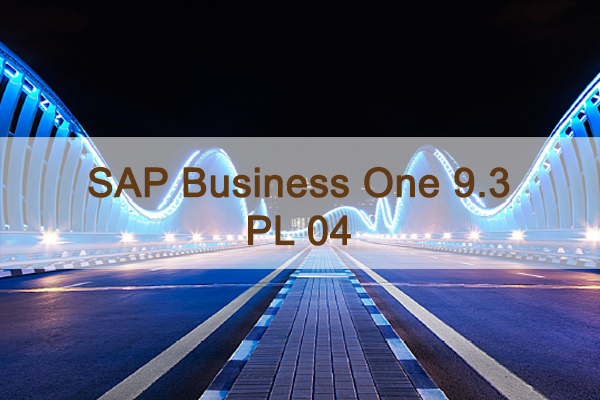Tài liệu quản lý quan hệ khách hàng trong SAP Business One - CRM Overview
Welcome to the topic on customer relationship management in SAP Business One.
In this topic we will explore the options available for customer relationship management in SAP Business One.
I/ Business Scenario
Imagine that your company’s top goals are to increase sales and customer satisfaction.
Your company wants to use pre-sales documents to track the sales pipeline and follow up on customer contacts.
Sales team members use activities to manage their day-to-day responsibilities
II/ CRM Process
Example

This topic introduces four new documents for customer relationship management: the activity, the campaign, the sales opportunity and the sales quotation. We will take a look at how each of these documents can be used to support your customer relationship management.
1/ Activities

Activities allow you to schedule and manage diverse events such as phone calls, meetings, tasks, notes or other interactions with customers. Basically everything you do with a customer can be documented in an activity, even e-mails.
Activities are used throughout the sales cycle to manage customer contacts as well as for internal business purposes, such as managing tasks.
Activities can not only report what you have done with a given contact, but what you plan to do. For example, you record a phone call and set a follow-up reminder to call again.
You can create activities many places within SAP Business One. There is a transaction for activities in the Business Partner menu, but they can also be created inside marketing documents, sales opportunities, and even business partner master data.
Inside an activity you can link it to other objects such as documents and attachments, as well as free form content such as e-mail messages.
2/ Calendar

One easy way to schedule activities, such as meetings, is to use the calendar. Just click on the calendar icon in the toolbar. The calendar provides monthly, weekly and daily views.
There is even a group view that can facilitate scheduling team meetings.
The calendar allows you to display, schedule and update activities by dates and users.
The activity types that appear in the calendar include: phone call, meeting, campaign, note and other. Tasks do not appear in the calendar.
Calendar Activities

To create activities directly in the calendar, click on a given date and time, and SAP Business One takes you to the Activity window where you can describe activities and link them to business partners and documents.
Even if you create an activity elsewhere, all time based activities (phone calls, meetings and others) are automatically entered in the calendar.
3/ Business Partner Activities

Activities can also be created and managed inside the business partner master data record.
From the Business Partner master, you can open a list of related activities as shown in the graphics, or choose the option to create activities.
When you create an activity from within the business partner master record, the business partner information defaults into the activity.
Alerts for Business Partner Activities

When you set up an activity in the business partner master data, SAP Business One has functionality that allows you to set an alert to be sent to the user for a specific type of activity - Phone Call, Meeting, Note, Other.
You can also set a reminder and a time frame for when the alert should happen.
The alerts for activities are controlled by the “Send alert for activities scheduled for today” checkbox on the Services tab of General Settings. The date used is the date you set on the activity.
4/ Recurring Activities

Activities can be set to occur on a regular basis. Here we see an activity that is set up for a weekly meeting.
You can manage changes to a series or to individual activities within a series.
Each individual occurrence of the activity can be moved or canceled without affecting the series.
Use the Back or Next button to navigate to the individual occurrences of a recurring activity.
5/ Campaigns

Campaigns are typically used for marketing to leads or existing customers through different media.
For example you might wish to promote new products or upcoming sales events to your customers.
Using campaign management you can create an email and send it to a distribution list that includes your customers’ contacts, even an external contact list, using a well designed email
Once you get a response you can record it in SAP Business One, create an activity, a sales opportunity or a sales document.

You can easily create a new campaign or run an existing campaign again using the Campaign Generation Wizard.
Using the wizard is an easy step-by-step process allowing you to generate a campaign based on diverse criteria.
Once you start the wizard, you need to identify the channel (such as email), the target group which you can define ahead of time in the Business Partners Setup menu, any items you wish to promote, and optionally an HTML template for email campaigns.
III/ Sales Opportunity

Activities are often linked to Sales Opportunities.
A sales opportunity allows you to manage the sales cycle for the opportunity of potential sales with a customer or lead.
For example, a customer inquires about certain products your company is selling, you can respond immediately by creating a sales opportunity, allowing you to track the prospective sale and notify others about the status of the potential deal.
As you meet with others and gather information, you can link any activities relevant to the opportunity.
You can also view relevant activities, such as a list of planned activities linked to the opportunity.
1/ Opportunity Stages

Opportunities are structured into stages which reflect the stages of your sales cycle.
On the graphic we see a sales cycle with 5 stages: lead, first meeting, second meeting, quotation and negotiations. This is a just an example Sales cycles and stages can be customized to match your company’s sales process.
For each stage in the cycle, you can enter the potential amount of the deal and the system predicts the opportunity’s probability of success based on some percentages you have set up in advance.
You can track information on what is happening at each stage.
And ultimately, you can track whether you have won or lost the deal.
Reporting is available for analysis of opportunities and for optimizing your sales process.
Sales opportunities give you visibility into your sales pipeline, for individual sales employees or the company as a whole.
2/ Sales Opportunity Process

Let us take a look at the sales opportunity process. You can use sales opportunities to record, track and analyze every step in your business potentials with a customer or prospect
Step 1: Sales managers set up important information such as which stages a sale will pass through and the likelihood by percentage of closing the sale. This information will help in forecasting sales. The key to successful setup is to decide what you wish to monitor during the sales process. These will assist the manager in forecasting sales.
Step 2: Sales people enter sales opportunities and manage them throughout the sales process. The more details entered in an opportunity, the more visibility you will have later when you report on the leads. Ongoing appointments, phone calls, tasks, and contact management can be coordinated through the opportunity via related activities.
Step 3: Reporting on sales opportunities gives you visibility into the sales pipeline, won and lost opportunities, and sales forecasting.
Sales stages can be adjusted later, if needed, in the setup transaction. All the sales forecasting will be adjusted automatically.
3/ Sales Quotations

Before customers commit to ordering, they frequently want a sales quotation that they can review and circulate within their company.
The sales quotation might come out of a sales opportunity, a campaign, or activity, or arise independently.
The sales quotation documents an offer or proposal that you send to a customer or to a lead.
As used in SAP Business One, it is not a legally binding document, but rather used for information purposes.
One field that distinguishes a quotation from a sales order is the Valid until Date. This date specifies how long the offer for the specified items and prices is available. The default period is 30 days after the posting date, but it can be changed manually or by using different payment terms.
When a customer accepts the proposal defined in the sales quotation, you copy the quotation to a sales order to begin the sales process. Sales quotations can also be copied to a delivery, A/R invoice or A/R reserve invoice.
IV/ MS Outlook Integration Add-on

You have the option of using the Microsoft Outlook integration add-on for SAP Business One to keep track of your day-to-day work on sales opportunities, sales quotations and activities.
Microsoft Outlook integration gives you access to sales data without having to be logged on continuously to SAP Business One. This is especially valuable for sales managers who travel frequently and need to be able to view prospect and customer data while on the road. For example, a sales manager needs to prepare for a meeting at a customer’s site.
What kinds of things can you do with Microsoft Outlook integration? Take a look at this list:
Import contacts from SAP Business One and synchronize them with Microsoft Outlook
Save e-mail messages and attachments as SAP Business One activities
Import tasks and calendar activities created in SAP Business One into Microsoft Outlook
Edit, view, and create sales quotations and save them to SAP Business One
Most importantly, Microsoft Outlook integration helps increase your productivity and simplify your work. It provides you with a holistic, integrated way to manage your schedule, e-mail, and activities while giving you access to all the latest information from SAP Business One.
V/ Summary
Here are some key points:
- Activities document interactions with business partners such as phone calls, meetings, tasks and other contacts. You can set up a one-time activity or a recurring activity.
- Activities are automatically recorded in your calendar, in activity reports, and can be displayed in related business objects.
- You can use the Campaign wizard to create multi-channel campaigns for target groups.
- Sales opportunities help you manage the sales cycle for a potential deal with a customer or lead.
- Opportunities are structured into stages reflecting the sales cycle. For each stage you can predict probability of success and potential sales amount.
- Sales quotations document an offer of products at an agreed upon price to a customer for a set validity period.
- The MS Outlook Integration add-on can help you manage presales and sales activities.