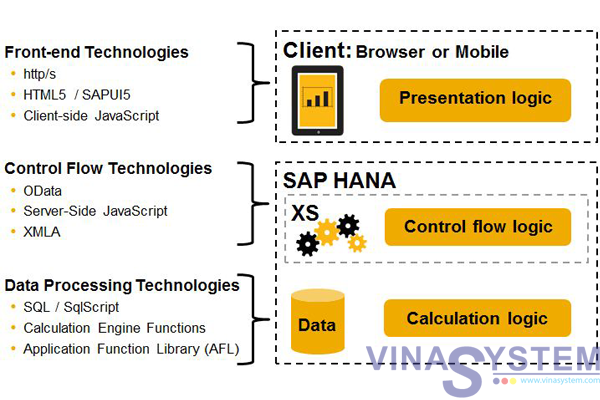Tài liệu quản lý dự án trong SAP Business One - Project Management Overview
In this training you will find a short scenario that describes the main features of the Project Management module. Please refer to the How to Work with Project Management in SAP Business One, How to Guide document for detailed information.
At the end of this topic, you will be able to:
- Explain the concept of project management in SAP Business One
- Create, maintain and complete a project using Project Master Data
I/ Concept

The Project Management module, introduced in version 9.2, enables you to manage different types of projects in the system. The Project Master Data window is a workbench that centralizes different aspects of the project and enables you to document the different stages of the project. The list of stages compose the project process and can be used for planning. For each stage a progress percentage is defined in a way that all finished project stages will sum up to 100%. Each stage may contain data relevant for that stage of the project. The system analyzes this data to retrieve information about the project value, cost and profit.
Let us see in the next slide the objects that compose the project data.
II/ Project Data
Project Data can be:

For each stage in the Project Master Data, different data can be referenced. This data can be composed of marketing and inventory documents, production orders, service solutions and activities. In addition, a financial project code can be linked to each project. The Project Master Data forms one entry point for both financial and logistical data.
III/ Business Scenario
OEC Computers provides technical IT solutions for their customers. These solutions usually include:
- Providing computer hardware,
- Infrastructure planning and installation,
- Equipment Configuration and integration and
- Peripheral equipment installation.
OEC computers would like to manage a project for each customer that allows them to track the progress of the project according to different milestones. In addition they would like to define a budget for the project and analyze its profitability.
To achieve this, OEC computers decides to use the Project Management module.
IV/ Case Scenario – The Project Process

In this training we will walk through a project process from the creation step until project completion.
In the image we can see the different stages of the project in the scenario.
Note that in many cases, all project stages are created upfront including planned start time and end time of each stage. In our scenario, the stages are created one by one according to the project progress.
1/ Project Header Information

Kate is the project manager at OEC Computers. She enters the Project Master Data and adds a new project for the customer Maxi Teq. A customer project is marked as External (1).
Kate keeps the default status of the project, Started, as long as the project is running (2). The different statuses are further explained in the next slides.
Kate can also track the progress of the project by looking at the % Complete field (3). We will talk about this field in the next slide.
Finally, Kate links the financial project that was opened by the accountant in the company. This financial project is linked to revenue accounts in the chart of accounts. This way financial information can be tracked for this project and in addition this enables the linkage of relevant documents associated with this project (4). We will see that as well in the next slides.
Another field is highlighted in the image – Project with Sub Projects. This feature enables managing complex projects where each subproject has its own stages and summary data. This topic is not covered in this training. For more information please refer to the How to Work with Project Management in SAP Business One How to Guide.
2/ Project Stages and Completion Progress Rate

The Stages tab is the backbone of the Project Master Data.
Here you document each stage of the project. Each stage may have more than one task. The list of tasks is common to all stages. This means that each task can be used by different stages.
In our scenario, the project manager defines two tasks for the Conception/ Initiation stage. The first is assigning a project team and the second is a kick off meeting.
Note that stage values can be personalized in a way that fits the company needs.
The first task is checked as finished and holds 2% of the project completion. Therefore, the completion progress rate of the entire project is now 2% as shown in the % Complete field.
Note: Sub-projects also affect the completion rate. Please refer to the How to Work with Project Management in SAP Business One How to Guide to learn more.
3/ Stages Data

For each stage row, additional data can be entered. After choosing the task row, we expand the relevant option to enter the details. The data can be for example an A/R Invoice for billing the customer, an Activity for a planned meeting or an Open Issue that rose during the project process.
Let us see how we enter this data in the next slides.
a) Adding an Activity

Kate schedules the meeting in a SAP Business One calendar Activity. She extends the Activity option and from the Activity field, she adds a new meeting activity. Relevant information from the activity is copied to the Activity row in the project.
b) Adding an A/R Invoice

Kate marks the second task as finished and the completion rate now stands on 7%.
Then, Kate adds a new stage called Definition/ Planning and adds a task for a gap analysis they are about to perform.
In addition, a monthly billing for the hours invested in this project was also issued for 2,000. We can see the amount is copied to the stages table, in the Invoiced Amount (A/R) column. This column displays the total amount of all the A/R invoices related to this stage row.
Kate also manually adds a planned cost for each stage row. This way, a project budget can be planned and compared to the actual accumulated value of the project.
4/ Document Assignment

Kate adds a fourth stage to the project for the purchasing of hardware and assembling computers and servers.
Now Kate wants to update the Project Master Data. She opens the master data record and a system message pops up as shown in the image. The system recognizes a document that is not connected to the project master data, but has the same financial project code associated with the project – project code 101. Kate chooses Yes (1) in order to assign the document to the project master data. The Document Assignment window opens. Kate sees an A/P Invoice with several rows. She opens the invoice and realizes this is the equipment purchase invoice for this project. Kate chooses all rows (2), and choses the relevant stage row, stage 4, on the right side of the window (3). Finally, she chooses the arrow button (4) to relate the document rows.
5/ Managing Documents

In the image we see the Documents section is extended for the 4th stage. There we can see the A/P invoice row that was related to the Project Master Data in the previous step. Kate also attaches the vendor’s scanned invoice in the Attachment section. The total amount of the A/P Invoice now appears in the Invoiced Amount (A/P) column for stage 4.
Note that any document can also be added manually in the Document section.
6/ Managing Production Orders in a Stage

In addition a server was structured in a production process for this project. Kate opens the Work Order section, of the 4th stage, and adds the relevant Production Order as shown in the lower image. Only Production Orders with the same financial project code are shown in the list to choose from. Alternatively, we can manually add a new Production Order directly, without indicating a financial project code.
In the Production Order we can add resources for the employees involved in this project. This way, the project can reflect the employee cost and also allows managing the employee capacity. In our scenario, Kate added a Production Order to assemble a server.
Special scenario

In OEC Computers, there is another scenario that involves a Production Order for resource consumption only, meaning without any material. Kate wants to assign and manage resources for the technicians involved in a project in order to plan their capacity and record their costs. She already added a BOM with an employee resources and an item in the BOM header that is dedicated for this procedure. Then, she adds a Production Order for this BOM.
When a Receipt from Production is added, a window appears offering to create a Delivery note or a Goods Issue for the BOM header item. This procedure allows an efficient way to remove this item from inventory.
Kate chooses to add a Delivery for the BOM item in order to remove it from inventory. Finally, she copies the delivery to an invoice and this way bills the customer with the resource cost.
Note that this process is useful for managing fixed assets or other resources as well.
7/ Stage Row Dependency

In our project, stage row 4, Purchasing and Assembly, is dependent on stage row 3, Gap Analysis. This means that only after Kate marks task 3 as finished can she mark task 4 as finished as well. The reason Kate creates this dependency is to make sure that all preparations made in this stage align with all the recommendations of the gap analysis.
V/ Handling Open Issues in a Project

The time for equipment installation at the customer site has arrived and Kate adds stage 5 for Configuration and Integration.
During installation, the technician on site encounters a problem concerning a certification needed for a certain software installation. The technician calls Kate and asks for her help. Kate creates an Open Issue record for Stage 5 and looks for a pre-defined solution from the solution knowledge base in the Solution column of the Open Issue section. This is the same solution knowledge base from the Service module. Kate finds solution No. 27 with the relevant certification information and calls the technician on site. Once the issue is solved, Kate marks the issue as closed.
Note that a stage row cannot be marked as finished while an open issue related to this stage exists.
Also note that the solution Knowledge base is defined in the Service module.
An open-issues dedicated report exists to analyze recurring issues in projects. This way management can track bottle necks or spot issues that can be predicted and better managed.
Stage Owner

The last stage of the project has arrived: running a pilot and signing off the project. This time Kate assigns Charlie, another employee from the project team, as the owner of this stage row. He is responsible at the customer site to run the pilot and handle rejections.
VI/ Project Summary

The Summary tab provides important information like: planned cost (budget) vs. actual stage value, profit parameters and production and resources costs.
In the image, the highlighted section at the bottom is relevant only when working with sub-projects and shows the total amounts of all sub-projects. The data at the top of the window is relevant for the current sub-project. In our case since we don’t work with sub-projects, the data at the bottom is equal to the data in the upper section.
In the Budget section, the sub-project Budget field is actually the total Planned Cost column amounts of all the stage rows (as appears in the Stages tab). The Total Variance value is a calculation of the Total A/P field value – (minus) Budget. In the Variance % field, we see that the actual cost of AP document is 7.57% less than the planned cost.
Note that the Open Amount (A/P) field value is the total of all open A/P documents connected to this sub-project except for the A/P invoice. This allows better planning of future expenses.
In the Profit Values section, we see income data. Kate manually entered the expected income amount from this project. Then she saw that the total customer invoiced amount did not reach yet the expected amount. Kate expects that this gap will be eliminated in the next billing round. The Open Amount (A/R) field shows all open A/R documents except for A/R invoices.
In the Work Order Costs section we see the different costs related to the production related to this project. Note that the Total Variance amount is the sum of all the Production Orders Variance Total amounts.
To learn more about sub-projects please refer to the How to guide How to Work with Project Management in SAP Business One.
1/ Project Status

When a project is done and all obligations to the customer are fulfilled, Kate changes the status of the project from Started to Finished.
To finish a project all tasks should checked as Finished
The are two other status values that Kate did not use in this project. The first is status Stopped. Kate chooses this status when a project is stopped before anticipated.
When selecting Stopped or Finished, the current date is automatically updated in the closing date field but can be changed.
2/ Project Reports

There are 3 different reports in the Project module as shown in the image.
- Kate uses the Stage Analysis report to receive the full list of open projects and stages. This report is a monitoring tool that provides different project data.
- To monitor statistics of high occurrence of specific open issues, Kate runs the Open Issues report.
- In addition, Kate uses the Resources report to track technicians (that are defined as resources in Production Orders). This is relevant for both projects involving production and projects that involve production orders used as work orders to manage resources.
- These report can be very helpful when working with sub-projects as well since this way the project data is grouped together in the reports.
VII/ Summary
Here are some key points:
- A project is composed of stages.
- Each row in the stages tab represents a certain task in a stage. Several tasks (rows) can be defined for one stage.
- Each stage row holds a completion rate.
- The completion rates of all stages amount to 100%.
- We can relate, for each stage row, different kinds of data including: documents, production orders, activities, open issues (incidents) and attachments.
- The system recommends assignment of documents to a project according to the financial project code.
- When a financial project exists, it is important to link it in order to enable document assignment and to relate production documents.
- We can set a stage row to be dependent on the completion of another stage row.
- In the Summary tab we can find useful project information like project profit, budget and cost. Accumulated sub-project information is also displayed in the Summary tab