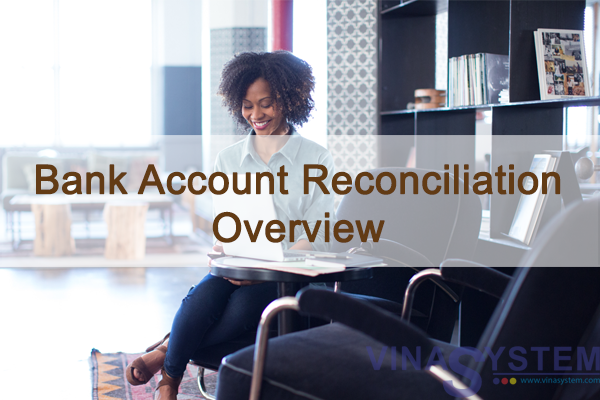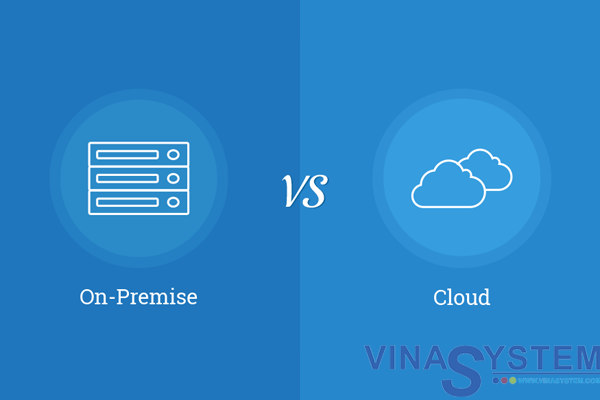Tài liệu làm việc với các đơn vị tiền tệ trong phân hệ tài chính kế toán - SAP B1
I/ Objectives
In this topic, we will discuss how to define currencies in the implementation process. We will explain the consequences of currency definition choices in your company on the financial accounting process.
We will give examples of some currency issues in SAP Business One.
Decisions about these definitions should always be made together with the client accountant.
II/ Business Sceriano
Imagine that you are implementing SAP Business One at a British customer, OEC Computers. You discuss the currencies definition with Maria, the company accountant:
Maria says that most of their customers are local customers, therefore located in the United Kingdom.
However a few customers and vendors they work with are located in another country, specifically the US.
You tell Maria about the working methods with currencies in SAP Business One.
III/ Agenda

We will review the currency definitions in the company. Starting at the company level, then the account currency and finally the currencies setup in the pricelist.
** Reflection Question
OEC Computers is located in the UK, some of their customers are located in US.
How can they price their foreign customers?
What will be the currency of the A/R Invoice total amount?
What will be the currency in the automatic journal entry created by the A/R Invoice?
** Answer
Starting with the 9.0 release, it is possible to set an item’s price in each price list in up to three different currencies – the primary currency and two additional currencies.
This is useful where there is a need to define exact pricing for different countries instead of using currency exchange rates.
In the sales pricelist at OEC Computers, the primary currency remains the default therefore the British Pound is used in documents for local customers.
In the additional currency column in the sales pricelist they will enter prices in US Dollars.
For the US customers, the document currency will be US Dollars and the price of the items will be presented in the additional currency, that is in US Dollars.
In automatic journal entries, the system converts the invoice total amount in foreign currency into local currency and posts both values in parallel.
1/ Company Level – Local and System Currencies

SAP Business One can handle accounting in two parallel currencies: the local currency and the system currency.
You define this on the Basic Initialization tab of the Company Details window in the System Initialization menu under the Administration module.
The Local Currency is the currency in which the company is legally required to keep its books.
The System Currency may be a different currency than the local currency and is especially useful for subsidiaries of global companies whose head office uses a different currency than the subsidiaries (for example, Euros (€) in the subsidiary and US Dollars ($) in the head office).
In this case, the system automatically calculates all postings in the local currency and manages an additional account balance in the system currency in real time.
This makes it easier to have aggregated reporting on all the subsidiaries and allows better integration with the system of the head office. For example, you could export the financial data in system currency from the SAP Business One systems of the subsidiaries to the head office system.
Alternatively, financial consolidation can be done with Microsoft Excel or any other product based on the financial data in system currency.

In our example, OEC Computers is a local company and does not have a reporting requirement in another currency. Therefore you set the system currency to the local currency - the British Pound.
It is important to remember that you cannot change the Local or the System Currency once you have started to work with the database.
In addition to the system currency, you have an option to present financial reports in any foreign currency. Use the Revaluation option to choose the revaluation method and currency. The system calculates all the balances in the selected currency, while running the report.
2/ Account Currencies

Each Business Partner Master Data record and each G/L Account needs to have an account currency definition:
The system sets the Local Currency as the default currency for all Business Partner Master Data records.
You can define a default currency for new G/L accounts using the Default Account Currency field on the Basic Initialization tab under the Company Details window in the System Initialization.
In our example, the currency for most vendors and customers of OEC Computers will be defined as British Pound (Local Currency). The vendors and customers from the US will be defined in USD (that is, specific foreign currency). The company Bank Account will be defined as All Currencies since it needs to register journal entries and documents in more than one specific foreign currency (for example, bank transfers).
The table in the slide details the options for entering journal entries and viewing the account balance for each option of the account currency – Local, Foreign and All Currencies.

In the first row, we see that if the currency of the account is “local currency” then journal entries are entered in the local currency, but the account balance is shown in both the local currency and the system currency, assuming the system currency is different from the local currency.
Note that internal reconciliation is performed in one currency. This account is reconciled in local currency.

In the second row, the account currency has been set to a specific foreign currency. In that case, you can enter journal entries in the local currency as well as the specified foreign currency. You can display the account balance in the specified foreign currency as well as in the local and system currencies.
This account is reconciled in foreign currency.

In the last row, the account has been set to “all currencies”. In that case, you can enter journal entries in any foreign currency that has been set up for the company, as well as in the local currency. The account balance will display in the local currency and the system currency.
This account is reconciled in local currency.
You can, at any point, change an account currency to All-Currencies, but once you update the account, you will not be able to change it back to either a local or specific foreign currency.
3/ Currencies in the Pricelist

As was mentioned before, starting with the 9.0 release, it is possible to set an item’s price in up to three different currencies – the primary currency and two additional currencies.
In the presented example, in the sales pricelist the primary currency is the default currency (that is the British Pound) to go into documents for local customers.
In the additional currency in this pricelist, prices were entered in US Dollars.
When you choose a US customer in an A/R Invoice, the document currency is set automatically to US Dollars according to the BP Currency.
Therefore, the unit price of the item will use the additional currency, that is US Dollars.
In the automatic journal entry, created by this invoice, the system converts the invoice total amount in foreign currency into local currency and posts both values in parallel.
Note! You can set a default currency symbol for auto complete purposes when entering prices in the price list. Choose the Price List option from the Price List menu in the Inventory module to set a currency symbol in the primary and the additional currencies columns. For example, for the base price list enter USD in the Additional Currency 1 column.
When you will enter this price list and type a price in the Unit Price column in the Additional Currency 1 section and choose TAB, the system will automatically add the USD symbol.

For other cases where the business partner currency is not identical to one of the price list currencies. For example, when you want to price in a fixed currency to local customers.
Then, you can enter a unit price in any foreign currency defined in the Currencies – Setup window.
When you enter a business partner into a marketing document, the business partner’s currency and their pricelists automatically default into the document. Users do not need to worry about the currency. SAP Business One will automatically convert the total row value and the total document value to Local Currency, System Currency and BP Currency, depending on the business partner’s currency.
The initial exchange rate used is based on the posting date of the document.
III/ Agenda

Next, we handle the exchange rate differences from foreign currency and system currency to local currency.
1/ Posting Exchange Rate Differences

Exchange rate fluctuations can cause exchange rate differences when you pay invoices in foreign currencies:
The figure shows an A/P invoice which has been issued by a foreign vendor in foreign currency. At the posting day of the invoice the exchange rate was 0.5. The system converts the 10 units foreign currency into 20 units local currency and posts both values in parallel on the credit side of the vendor account.
At the time when you post the payment for this invoice the exchange rate has changed to 0.25. 10 units in foreign currency are now equal to 40 units in local currency.
Note, that the amounts paid are the same in the foreign currency as they were in the A/P Invoice. The vendor is paid in his local currency so he will not notice the difference. We will see the rate difference in the conversion to local currency.
In the foreign currency, the amount of the invoice and the payment are the same, that is 10 units.
But, compared to the value at the time of the invoice there is an exchange rate difference of 20 units local currency. When you post the payment the system automatically posts this exchange rate difference to an exchange rate difference account.
The system posts the exchange rate differences as expense or revenue to the accounts that you have entered in the G/L Account Determination window, under the Purchasing tab in the Realized Exchange Diff. Gain field and the Realized Exchange Diff. Loss field.
2/ Exchange Rate Differences, Conversion Differences at Period End Closing

Business partner accounts and general ledger accounts that you manage in a foreign currency post an account balance in the respective foreign currency and an account balance in the local currency.
The balance in the local currency comprises the foreign currency items that were translated using the exchange rate in the exchange rates table at the posting date or the tax date. In other words, the balance is based on past exchange rates.
At period-end closing, therefore, you have to valuate the foreign currency account balance with the exchange rate on the closing key date.

For this purpose you have the Exchange Rate Differences option in the Financials module. When you execute this function, the system generates a list of proposals for difference postings. You can then accept or reject each proposal individually.
In addition to the local currency, the system also manages your data in the system currency in parallel. If your company's local currency is different from the system currency, exchange rate differences can arise. The system can clear these differences automatically. This is carried out using the Conversion Differences function under the Financials module the same way as the exchange rate differences.
Remember that in the internal reconciliation topic we said that all internal reconciliations (system and user) need to balance in system currency and local currency.
If they are not balanced in either of them, the system creates (during the reconciliation process) a balancing transaction which allows the internal reconciliation to balance in local currency and system currency.
Using the same logic, the balancing transaction for local currency is called the exchange rate difference transaction. And the balancing transaction for system currency is called the conversion rate difference transaction.
You must define realized exchange and conversion difference accounts on the Sales, Purchasing, and General tabs of the G/L Account Determination window (under Administration à Setup à Financials à G/L Account Determination).
VI/ Summary
Here are some key points to take away:
- SAP Business One can handle accounting in two parallel currencies: the local currency (in which the company is legally required to keep its books) and the system currency (which can be different for subsidiaries of global companies).
- When the system currency differs from the local currency, the system automatically calculates all postings in the local currency and manages an additional account balance in the system currency in real time.
- Each business partner master data record and each G/L account need to have an account currency definition set to one of these three choices: local currency, a specific foreign currency or all currencies.
- It is possible to set an item’s price in up to three currencies in a price list: the primary currency and two additional currencies.
- When you choose a foreign customer in a sales document, the document currency is automatically set according to the BP currency. The unit price of the item is taken from the assigned price list in the appropriate additional currency if one is defined. The automatic journal entry on the invoice converts the total amount in foreign currency into local currency and posts both values in parallel.
- When you pay invoices in foreign currencies, the amount of the invoice and the payment are the same in the foreign currency. Exchange rate differences can occur due to rate differences in the conversion to local currency. The system automatically posts any exchange rate difference to an exchange rate difference account.
- The Exchange Rate Differences option allows you to clear the difference between the account balance in foreign currency and the account balance in the local currency.