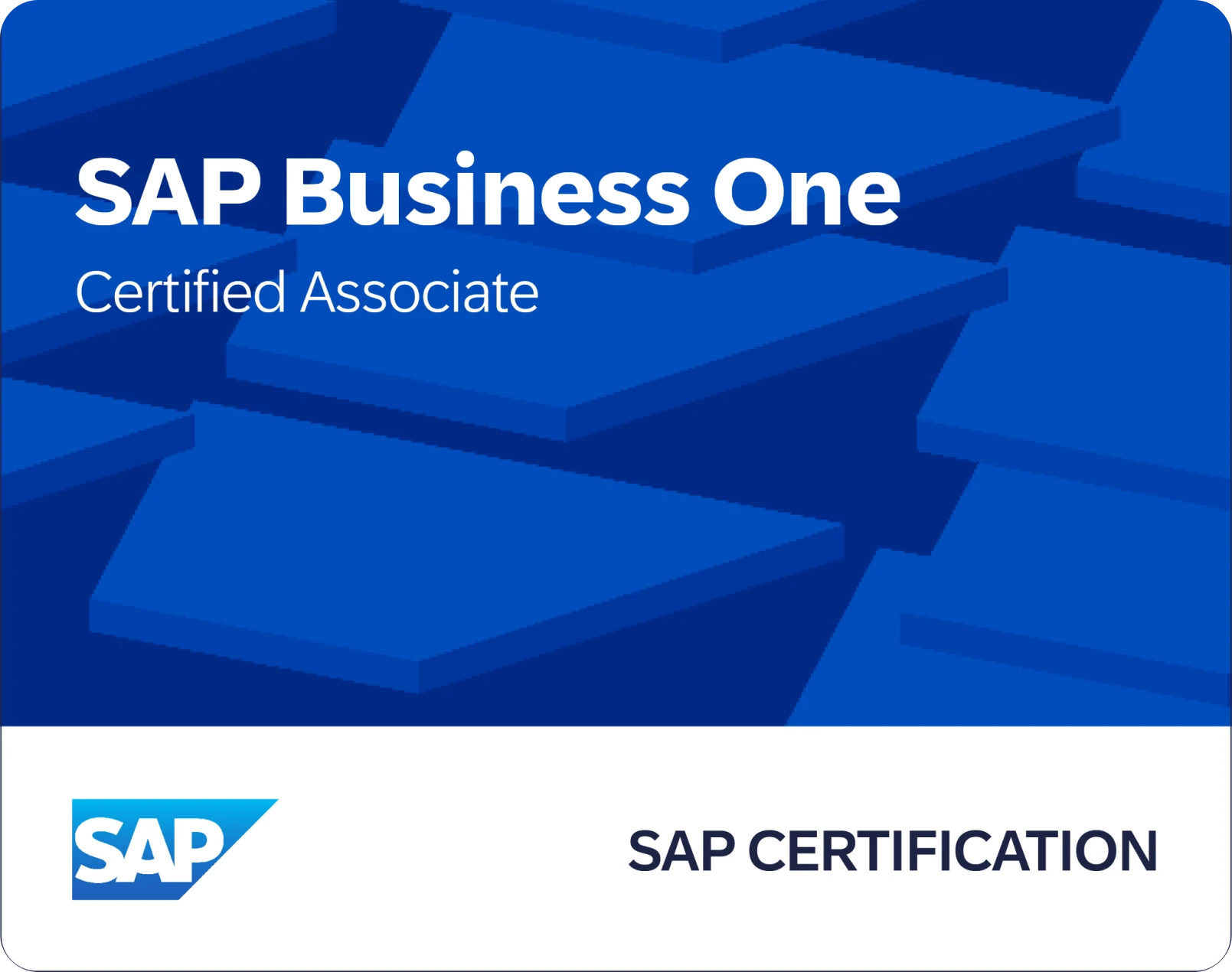Tài liệu các chính sách giảm giá trong SAP Business One - Period and Volume Discounts
Welcome to the topic on period and volume discounts, we will set up period and volume discounts for price lists.
I/ Business Scenario
Imagine that: Your company periodically gives discounts on the list price based on volume purchases or during sales events. Period and volume discounts on particular price lists are set up in advance for seasonal sales.
II/ Discounts for Time and Quantity

A basic price for the product may not be enough.
You may want to set up sale prices for a limited time period. You may want to give a discount when a customer buys a large quantity.
Period and volume discounts allow you to define discounts by dates and based on volume based on an existing price list.
The discounts entered here will override the basic price in the business partner’s assigned price list as long as the unit of measure specified in the discount matches the unit of measure in the row.
The discounts will not apply if a special price for the business partner or a discount group is applicable for the customer or item.
III/ Seasonal Sale Example

You can use period and volume discounts to define special prices for price lists. A special price can apply to a defined period or to a quantity scale.
For example, you decide to have a autumn sale on office furniture. You want to give a 5% discount off of the price of desks and chairs on the small accounts sales price list for the month of September. During that period you will also give an additional discount of 3% for anyone who buys a set of 4 chairs or more.
IV/ Entering Period and Volume Discounts

In SAP Business One, time-based discounts are set up first then the volume discounts are defined for those validity periods. Select the price list, then double-click to open the validity period window. After entering the validity, double-click again to open the window to set the quantity needed for the discount.
When a marketing document uses this price list, the business partner will be eligible for the period and volume discounts.
V/ Setting up the discount

In the Periods and Volume Discounts window, you first select the pricelist for which you want to define discounts.
Then add the items individually or by ranges and groups.
Then select a source price for the discount. Since a pricelist price can be defined in a primary currency and two additional currencies, the dropdown box allows you to name which currency’s price is used as a base for the special price in the Period Discount and Volume Discount windows.
In our scenario, we want to set up a discount for office chairs for the primary currency price in Small Accounts Sales Price List. So we choose the price list, select the item for office chairs and select the unit price in the primary currency.
1/ Enter Validity Dates

Then double-click to open the Period Discounts window.
Enter the date range for the discount.
You can enter the discount by percentage or by changing the price after discount.
The Auto checkbox controls whether the discount will be automatically recalculated when the price list is updated.
In our example, we enter the dates for our autumn sale then add the 5% discount for the period.
If we wanted to make sure the price did not increase during the sale period, even if the price list changes, then we could uncheck the Auto checkbox.
2/ Entering Volume-based Discounts

To add further discounts based on volume, double-click on a row to open the Volume Discounts for Pricelist window.
Enter the quantity required to receive the discount. Then enter the total discount percentage or special price for each unit of quantity.
Here we can enter the additional 3% discount for the 4 chairs.
We enter 4 for the quantity and then, since our base discount is 5%, we enter 8% to give the additional 3% off of the price list price.
3/ Entering Volume Per Unit Discounts

If you have multiple units of measure set up for an item, you can define volume based discounts and prices for each unit of measure in the item’s Unit of Measurement Group.
In the same window (Volume Discounts for Price List), just add a new row to bring in each additional unit of measure.
You can add a volume discount for any of the item's units of measurement, even if the unit is not defined in the selected price list in the Period Discounts window for this item.
However, if the unit is deleted later on from the unit of measurement group for the item, then the discount will also be removed from this table.
4/ Copying existing discounts

Once you have some period and volume discounts set up for some items you may wish to copy these discounts to other items.
In the Period and Volume Discount transaction, begin by selecting a price list from the dropdown box.
Use the Add Items button to add all the items that will receive the copied discount. The default is to select all the items.
Then select the item whose definition of period or volume discount you wish to copy by double-clicking the row.
Choose the Copy Discounts button.
You have two additional options for defining how the copy is done:
The first option is: Select Items Without Period Discounts – This is used to copy the discounts only to items that do not yet have any period and volume discounts.
The second option is: Select Items of the Same UoM Group – This allows you to limit the copying of the discounts to items with the same unit of measurement group and only for the units defined for the target items.
For example, if we have a period discount on packs of one type of paper, we could decide to copy the same discount to other paper with the same units of measure.
VI/ Summary
Here are some key points:
- Period and volume discounts allow you to define discounts by validity dates and based on volume for an existing price list.
- The discounts entered here override the basic price in the business partner’s assigned price list.
- Setting up a period and volume discount involves multiple windows. First you choose an item and its price from the price list, then set up a validity period before opening a third window to define volume discounts for the validity period.
- You can add a volume discount for any of the item's units of measurement, even if the unit is not defined in the selected price list in the Period Discounts window for this item. However, the unit of measure specified in the discount must match the unit of measure in the document row for the discount to apply.
- You can copy period and volume discounts to other items, either by selecting all items, specific items or by using the options to select items without period discounts or items of the same UoM group.