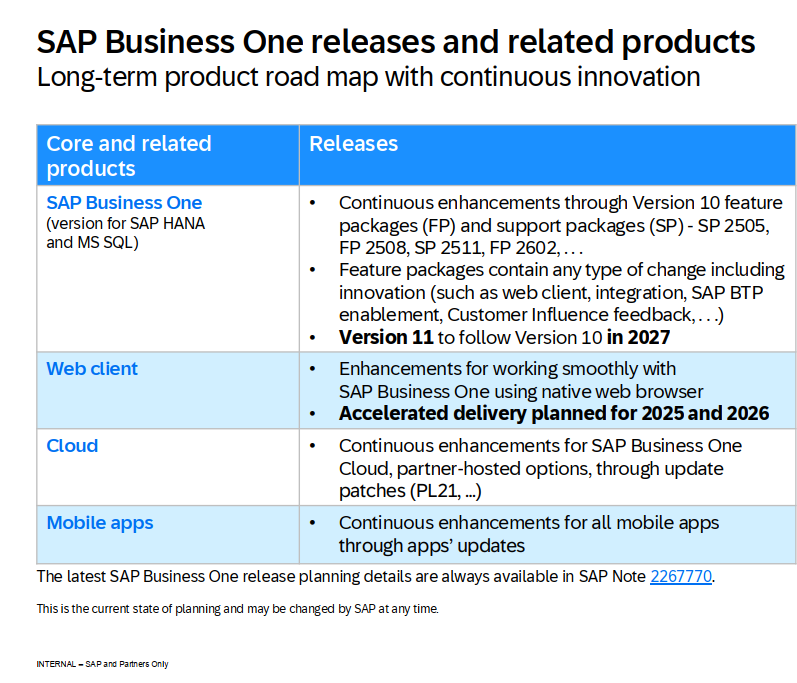Quản lý doanh thu, chi phí trong phần mềm SAP Business One
Welcome to the Cost Accounting topic in SAP Business One.
I/ Objectives
In this topic, we will look at the benefits of using cost accounting and describe how to manage it.
II/ Business Example

Let us look at a business example:
- Assuming you are implementing SAP Business One in a company with three departments: sales, support, and development.
- Naturally, the sales department brings more revenue than the other departments. On the other hand they have a lot of expenses: travel, hotel, dinner, conferences, advertising, bonuses etc.
- The accountant of the company, asks you how could they know the bottom line for each department? How can they issue a Profit and Loss report for a department?
III/ Cost Centers

To use the cost accounting functions in SAP Business One, you must define the profit centers or departments in the company as cost centers. You can then compile a profit and loss statement for each cost center in every period.
In our example, OEC Computers defined their three departments: sales, support, and development as cost centers.
You can combine your cost centers into groups by using a sort code.
Choose Financials -> Cost Accounting -> Cost Centers to define and maintain cost centers.
The system automatically creates a center zero cost center (Center z) that collects the costs and revenues that cannot be clearly distributed to other cost centers because not enough information is available. The Center_z cost center can also record costs that are not to be reported in internal cost accounting. For example, if you want to show only 80% of your rental expenses as costs, you can assign the remaining 20% to Center_z.
1/ Distribution Rules Link Between General Ledger and Cost Accounting

For costs submitted to the general ledger to be included in cost accounting, you should link an account to a distribution rule, in the Chart of Accounts.
You can only link accounts with the account type Sales or Expenditure in the chart of accounts.
Distribution rules define how the costs or revenues posted for an account are distributed to the cost centers.
In everyday work, you post journal entries or marketing documents to a G/L account that is linked to a distribution rule.
When you create a cost center, the system automatically creates a distribution rule with the same name. This rule (which cannot be changed) is configured so that the system posts all the costs or revenues to the relevant cost center. In other words, the system does not split the amounts. You can use these distribution rules for direct costs and revenues, which you can assign uniquely and in full to a specific cost center.
For example, in OEC Computers, company car expenses are assigned directly to the Sales cost center since only sales employees hold a company car.
After linking the car expenses account to the Sales distribution rule, each time you issue an expense to the company car expense account, the full amount will be allocated directly to the sales cost center.
2/ Indirect Costs and Revenues Allocation

Indirect costs and revenues are not allocated directly to a cost center. Instead, you allocate them to one or more cost centers using a distribution rule. In the distribution rule, you specify how the amount is to be allocated amongst the cost centers. You can allocate by percentage or ratio, for example, you can distribute costs to the cost centers in accordance with the size of the department areas. Similarly, you can distribute voluntary employee benefits among the number of employees.
If you cannot define the total allocation (because you do not have enough information at the time), the system allocates any unassigned costs or revenues to the Center_z cost center. When you have the information you need, you can change the distribution rule so that the system corrects the distribution accordingly.
Choose Financials -> Cost Accounting -> Distribution Rules to define and maintain distribution rules.

As you do with direct costs and revenues allocation, link the relevant accounts to an indirect distribution rule in the Chart of Accounts.
Post a journal entry or marketing document to a G/L account that is linked to a distribution rule.
In our example, each time you issue an expense to the electricity expense account, the amount will be allocated to the different departments according to the distribution rule definition.
Note!
- You can include a distribution rule in a journal entry row or marketing document row. For journal entries, use Expand Editing Mode to enter a distribution rule for the row.
- This distribution rule overcomes the rule defined in the G/L account.
3/ Table of Cost Centers and Distribution Rules

Once OEC Computers has set up their cost centers and distribution rules, they can view the allocations in a table format.
Choose Financials -> Cost Accounting -> Table of Cost Centers and Distribution Rules to display the allocations for distribution rules.
Here we see an example of how OEC Computers could set up their distribution rules to distribute costs to the appropriate department cost centers.
4/ Multi Dimensions - Business Example

While discussing the products OEC Computers sell, the CEO tells you that they want to analyze revenues and expenses by the two lines of business they run: hardware and applications.
They want to see the bottom line for each product line.
The accountant claims that a better analytic view will be according to departments. That is sales, support and development.
You tell them that they can analyze the same data according to the company departments and also per line of business.
5/ Multi Dimensions

Multiple dimensions enable up to five different views to be generated on the same data:
- This option appears only after the Use Multidimensions checkbox is selected on the Cost Accounting tab of the General Settings window under Administration -> System Initialization -> General Settings.
- To define dimensions choose Financials -> Cost Accounting -> Dimensions .
- In our example you can define the departments in the company as dimension 1 and the lines of business as dimension 2.
- For each dimension create cost centers and distribution rules that will match your reporting requirements. Note that each cost center and a distribution rule belong to only one dimension.
- When issuing the various reports choose the relevant dimension.
6/ Link Between General Ledger and Cost Accounting With Multi Dimensions

Going back to the company electricity costs:
- In the Chart of Accounts window, link the electricity costs account to the 2 dimensions: Departments and Lines of business.
- For each dimension define the relevant distribution rule. In the departments dimension it is the indirect rule that distribute the costs in accordance with the size of the department areas. In the line of business dimension the costs will be distributed among the number of employees in each cost center.
- In everyday work, each time you issue an expense to the electricity expense account, the amount will be allocated to the different departments according to the distribution rule defined in dimension 1. And in parallel, the same amount will be allocated according to the number of employees working for each line of business as defined in dimension 2.
- You can then run the various reports and compare the analysis of costs and revenues per department versus per line of business.
IV/ Cost Accounting Reports

You can produce some standard reports for a specific dimension and distribution rule, for example, Profit and Loss Statement, Trial Balance, and Budget Report.
- Choose Financials -> Cost Accounting to run cost accounting specific reports:
- Cost Center Report to display an overview of the posted costs and revenues.
- Distribution Report to get a picture of overhead expenses posted by specific transactions and the distributed amounts in each cost center.
- Cost Accounting Summary Report which includes Journal vouchers and use hierarchies for desired report structure.
- Budget versus Cost Center Report that provides comprehensive information on budget and cost accounting for budget relevant G/L accounts.
- And Cost Accounting Reconciliation Report to get an overview of financial accounting and cost accounting in your company.
V/ Cost Center Hierarchy

Use the Cost Center Hierarchy to define cost accounting report templates according to company needs.
You can then use these templates in various reports.
The template enables the data to be grouped in different ways. Based on how the data is grouped, management get a better view of how the different parts of the organization are performing.
Each hierarchy is directly related to one dimension (if dimensions are used in the company).
For each dimension multiple templates can be created.
You can define hierarchies with up to three levels.
Cost centers can only be attached to the lowest nodes in the hierarchy.
You can also use formulae to aggregate various cost centers.
In the example presented, for the Departments dimension, the Sales and the Support cost centers are grouped under the text title Customer service and summed up using the Subtotal option.
Choose Financials -> Cost Accounting -> Cost Center Hierarchy to define and view cost accounting report templates.
VI/ Summary
Here are some key points:
- To use the cost accounting functions, you must define the profit centers or departments in the company as cost centers.
- When you create a cost center, the system automatically creates a distribution rule with the same name. This rule is configured so that the system posts all the costs or revenues to the relevant cost center.
- Indirect costs and revenues are not allocated directly to a cost center. Instead, you allocate them to one or more cost centers using an indirect distribution rule. In the distribution rule, you specify how the amount is to be allocated among the cost centers.
- To include costs from the general ledger in cost accounting, link a distribution rule to accounts in the Chart of Accounts.
- You can include a distribution rule in a journal entry row or marketing document row. This distribution rule overcomes the rule defined in the G/L account.
- Multiple dimensions enable up to five different views to be generated on the same data. This option appears only after the checkbox is selected on the Cost Accounting tab of the General Settings window.
- For each dimension create cost centers and distribution rules that will match your reporting requirements. When issuing the various reports choose the relevant dimension.