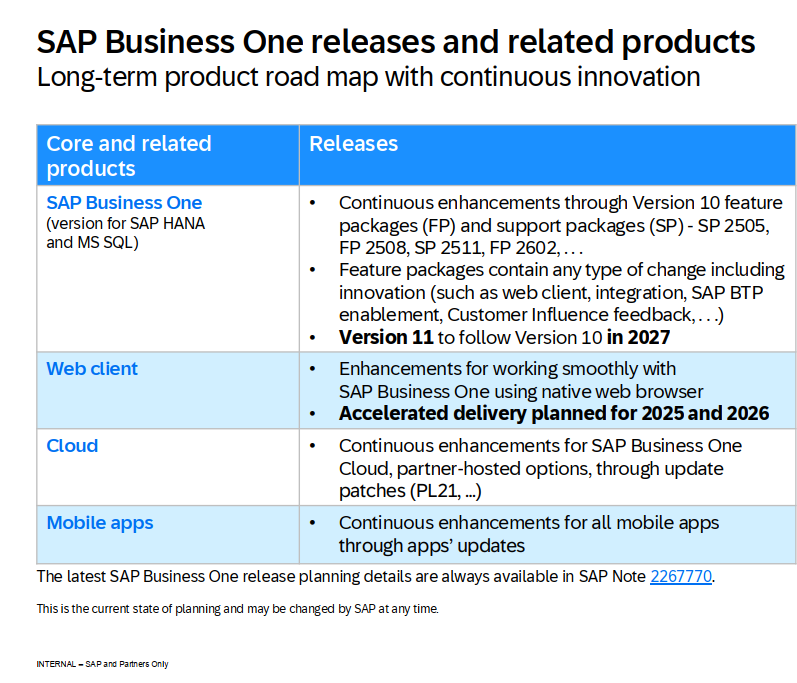Kiểm tra đối chiếu nội bộ (Cấn trừ công nợ) trong SAP Business One
I/ Objectives
In this topic, we discuss how to utilize the process of internal reconciliation, both system and user reconciliations, in G/L accounts and business partners.
You will learn how to review automatic and semi-automatic system reconciliations, and how to perform internal reconciliation manually.
II/ Agenda
We will present the internal reconciliation topic by looking at the reconciliation process of a business partner master data.

1/ Internal Reconciliation
a/ Business Scenario

Imagine that you are implementing SAP Business One at a new customer, OEC Computers.
Maria, the accountant of OEC Computers, asks you more about the Internal Reconciliation Process. She remembers you told her previously, that among other processes, it relates to Period-End Closing.
Maria is happy to hear that most internal reconciliations are performed automatically by SAP Business One. These are the System Reconciliations.
Automatic system reconciliations can be full or partial.

You give Maria two examples of full automatic reconciliations:
- Firstly, in the Business Partners Master Data accounts when an Incoming Payment is based on an A/R Invoice (or a Credit Memo on an A/R Invoice).
- And secondly, in clearing G/L Accounts when you deposit a check received by an Incoming Payment.
You tell Maria that SAP Business One also performs Partial System Reconciliations if, for example, a customer partially pays an A/R Invoice.

However, there will be cases where Maria will perform internal reconciliations herself – these are the User Reconciliations.
For example, when OEC Computers pays a vendor in advance and receives the A/P Invoice later on, Maria will have to internally reconcile the Vendor Master Data and match the Payment with the A/P Invoice transactions.
Maria can perform user reconciliation using one of the three reconciliation types:
- Manual
- Automatic
- Semi-automatic

Just like with System Reconciliations, user reconciliations can be full or partial.
b/ Reflection Question: Internal Reconciliation Process
Let us consider the case we have just discussed, where OEC Computers pays a vendor in advance and receives the A/P Invoice later on.
When Maria looks at the vendor’s account balance, it reflects the advanced Outgoing Payment and the A/P Invoice transactions.
Then why is it important for Maria to reconcile the vendor master data internally?

The reason is that if reconciliation is not done, the A/P invoice will appear as open when creating a new Outgoing Payment for the vendor.
Another reason is the effect on reports, such as Aging and Doubtful debts. The A/P Invoice will appear as open in those reports if Maria does not reconcile it with the Outgoing Payment transaction.
2/ System Reconciliations

We start with system reconciliation that occur during everyday work.
a/ Internal Reconciliation Definition

The term, Internal reconciliation, refers to the matching and clearing of open credit items to open debit items within an account (therefore internal). This is necessary for accounts where a business process is not regarded as fully complete until each credit amount has a corresponding debit amount:
- For customer accounts, a receivable (debit) must be followed by an incoming payment (credit).
- For vendor accounts, a liability (credit) must be followed by an outgoing payment (debit).
b/ System Reconciliations

First let us talk about system reconciliation.
System reconciliation takes place automatically. Let us discuss a few examples:
When you apply a payment to an invoice, create a credit memo for an invoice or cancel a document, the original journal entry is reconciled with the reversal.
When you deposit a check, the payment journal entry is reconciled with the deposits for the clearing account row.
This means for the most part, you do not have to maintain and conduct internal reconciliations in the system.
As we mentioned before, the system can reconcile transactions either fully or partially.
We will take a look at each.
1. System Reconciliation - Full Reconciliation

The system will attempt to automatically perform full reconciliation when you post a payment for a customer or vendor.
The system matches the business row in the journal entry of the payment with the invoice or invoices that you have selected and closes the transactions.
It will also close any selected credit memos and other transactions that were selected in the payment.
In the graphic we show how full system reconciliation occurs with an outgoing payment to a vendor. On the left we show the A/P invoice with its journal entry. On the right we see the outgoing payment for the invoice. When the invoice is paid, the system automatically performs internal reconciliation in the vendor master record.
In this example, we show only one invoice, but the payment could have paid 2 or more invoices and the automatic reconciliation would still have been performed.
For payments made with the Payment Wizard or Bank Statement Processing, the system automatically proposes (and sometimes automatically matches) payments with invoices or credit memos based on criteria that you supply, such as due date and amount.
2. System Reconciliation - Partial Reconciliation

It is also possible to partially reconcile transactions when issuing incoming or outgoing payments.
Partial reconciliation is done when a payment amount does not match the amount of the selected transactions.
For example, a customer may pay a partial amount due. When a partial payment is made, the system adjusts the Balance Due appropriately and partially reconciles the invoice.
When the remaining balance on the invoice is paid the invoice will be fully reconciled and the Balance Due will become zero.
c/ System Reconciliation of Interim Accounts

SAP Business One automatically reconciles the following interim accounts:
- Allocation Account, Expense Clearing Account, and Stock in Transit Account.
- The Work In Process Inventory Account.
- In some localizations, the Deferred Tax Account (this is relevant for: Austria, Costa Rica, France, Guatemala, Italy, Mexico, South Africa, and Spain)
- The Down Payment Interim Account and Down Payment Clearing Account.
Let us look at the allocation account example:
If your company uses the perpetual inventory system you usually reconcile the Allocation account. Remember, an allocation account is credited when you issue a Goods Receipt PO and debited in an A/P Invoice. The system performs this reconciliation for you in this interim account.

Next, let us present how the user can manage the reconciliation process.
3/ User Reconciliation
a/ Manual Type

Let us look at circumstances where you would perform a user reconciliation:
A customer pays you but you forget to select the invoice when processing the payment. In that case, a payment is made on account rather than against a particular invoice.
If the payment was posted as a Payment on Account, because no invoices were selected, the payment and the invoices stay open (and therefore unreconciled).
Another example of a payment on account might be where you have an agreement for a customer to pay a set amount each month regardless of the actual invoice amounts. Once again, because no invoices are selected, the invoices are unreconciled.
In these cases you need to reconcile the business partner account with the Reconciliation function – as a User Reconciliation.
To perform an internal reconciliation for a business partner, choose the Reconciliation option under the Internal Reconciliation area of the Business Partners module.
You can also perform user reconciliation in a G/L account. For example, on special scenarios of opening balances and when working with deferral accounts. The Reconciliation window for G/L accounts is found under the Internal Reconciliation area in the Financials module.
b/ User Reconciliation Types

You can perform user reconciliation using one of the three reconciliation types: Manual, Automatic, and Semi-automatic.
Manual is useful when working with a small number of transactions or cases where partial reconciliations are required or where transactions are posted to more than one business partner.
Automatic is used to reconcile a large amount of transactions, or a range of business partners, based on user defined parameters and priorities.
Semi-Automatic is used to manually reconcile transactions, based on recommendations provided by SAP Business One.
The Multiple BPs option appears only when the Manual reconciliation type is selected. This option enables the transactions of more than one business partner to be reconciled.
For example, in some localizations, if a specific business partner is a customer as well as a vendor and therefore has two business partner master data records, you can reconcile the transactions created against both business partner master data records.
c/ Reconciliation Currency

An internal reconciliation is performed in one currency – the account currency.
This is relevant for both system and user reconciliation and for business partners as well as G/L accounts.
If the currency of the specified business partner is set to local currency or all currencies, the reconciliation currency is the local currency. If one of the foreign currencies was specified for the business partner, the reconciliation currency is this foreign currency.
In the presented example the local currency of the company is British Pound and Maxi-Teq is a local customer with British Pound defined as the business partner currency. Therefore, the reconciliation currency is the local currency that is British Pound.

SAP Business One can handle accounting in two parallel currencies: the local currency and the system currency.
The Local Currency is the currency in which the company is legally required to keep its books. In our example, British Pound.
The System Currency may be a different currency than the local currency and is especially useful for subsidiaries of global companies whose head office uses a different currency than the subsidiaries (for example British Pound in the subsidiary and US Dollars in the head office).
- All amount columns in the Internal Reconciliation window display the updated amount in both the local currency and the system currency. You can then set the amount to reconcile.
- All internal reconciliations (system and user) need to balance in system currency and local currency.
- If they are not balanced in either of them, the system creates a balancing transaction which allows the internal reconciliation to balance in local currency and system currency.
- The balancing transaction for local currency is called the exchange rate difference transaction.
- And the balancing transaction for system currency is called the conversion rate difference transaction.
- In the example shown, the reconciliation between the invoice and the incoming payment balance in local currency. It is 500 British Pounds in debit and credit and the balance is zero. However, there is a balance of 10 US Dollars in the system currency due to rate differences between the invoice and the payment dates.
- The system automatically created a conversion rate difference transaction to balance the system currency.

You must define realized exchange and conversion difference accounts on the Sales, Purchasing, and General tabs of the G/L Account Determination window.
You can add unreconciled conversion rate difference transactions to the Internal Reconciliation window by choosing the Display SC-Only Transactions option.
Selecting this checkbox will add any additional transaction that has a balance due in system currency only. This allows full presentation of the system currency open balance in the Internal Reconciliation window.
We will discuss more issues regarding local and system currency in the Currencies topic.
d/ Unique Identifiers

The system assigns a unique reconciliation number to each completed internal user reconciliation (whether it is manual, automatic, or semi-automatic).
The system also saves and assigns a unique number to system reconciliations, for example, reconciliations during payment processing.
d/ Manage Previous Reconciliations

The Manage Previous Reconciliations function allows you to review or cancel a user reconciliation.
This function does not allow you to reverse reconciliation postings. The postings still exist even though the reconciliation has been canceled. If you want to reverse these postings, you must reverse them in the general ledger in the usual way by choosing Data ® Cancel in the journal entry display.
To cancel user reconciliations for business partners or G/L accounts, choose the Manage Previous Reconciliations option under the Internal Reconciliations area of either the Business Partners or Financials module.
IV/ Summary
Here are some key points to take away:
- The term, Internal Reconciliation, refers to the matching and clearing of open credit items to open debit items internally within an account.
- For vendor accounts, a liability (credit) is reconciled with an outgoing payment (debit). For customer accounts, a receivable (debit) is reconciled with an incoming payment (credit).
- Internal reconciliation can be system reconciliation or user reconciliation.
- There are two statuses for both the system reconciliation and the user reconciliation: full and partial.
- There are three user reconciliation types: manual, automatic and semi-automatic. The manual type includes an option for reconciling multiple business partners with each other.
- An internal reconciliation is performed in one currency. The one currency can be either local currency or a foreign currency. The local currency is used if the business partner account is set as the local currency or set to all currencies. If the business partner is set to a foreign currency, then that currency is used for reconciliation.
- SAP Business One can handle accounting in two parallel currencies: the local currency and the system currency.
- All internal reconciliations, whether system or user reconciliations, need to balance in both the local currency and the system currency.
- The system assigns a unique reconciliation number to each internal reconciliation for both system reconciliations and user reconciliations.
- The Manage Previous Reconciliations function allows you to review or cancel a user reconciliation.