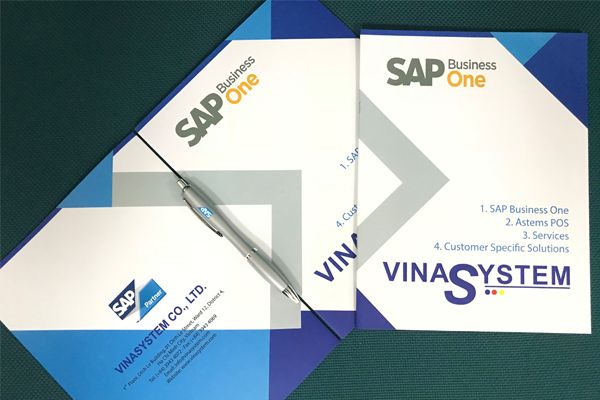Posting Periods in SAP Business One
Welcome to the course on the posting periods process.
I/ Objectives
After completing this topic, you will be able to state how to define and manage Posting Periods.
II/ Business Scenario
You are implementing SAP Business One at a new customer, OEC Computers.
You explain to Maria, the accountant, that a mandatory step in creating the company database is defining the company Posting Periods:
- You define the Main Posting Period - the Fiscal Year, which usually corresponds to the calendar year.
- And then the Sub-Periods in the fiscal year.
Together you discuss the financial processes in OEC Computers. The company creates the annual financial statement once a year. However, they need twelve posting periods for their internal controlling.
You create a new company database and define the Fiscal Year as the calendar year and the sub-periods as Months.
Maria asks what she needs to do in order to record a certain document or a journal entry to a posting period or sub-period.
You tell her that SAP Business One automatically determines which posting period the transaction belongs to based on the transaction’s posting date.
III/ Posting Periods – Process Overview

Here, you can see an overview of the Posting Periods Process.
There are three stages in the posting periods process. In this course we will focus on the settings and the operational steps, the first two stages of the process.
In the first stage, we define settings for posting periods. First we define the main posting period for the fiscal year. Then we define the sub-periods in the fiscal year: Year, Quarters, Months, or Days.
The second stage is the Operational stage. In everyday work, we enter documents and manual journal entries with a posting date that will be registered automatically to the appropriate sub-period. Sub-periods allow the user to control posting into them. That way, postings to each month can be controlled.
The third stage is Period End Closing where you move all profit and loss (P&L) account balances to the Retained Earnings account and zero out the P&L accounts. We will discuss the period end closing process in a different topic.
IV/ Defining Posting Periods and Sub-Periods

When you create a new company database, you create the posting periods for the first fiscal year. Sub-Periods are created automatically by SAP Business One in the fiscal year based on your selected type of sub-period. The four available sub-periods are: year, quarter, month and day.
You define the sub-periods based on the company business need:
- A Year has one sub-period.
- Quarters have four sub-periods.
- Months contain twelve sub-periods.
- And Days can have any number of sub-periods.
- Using your selection, the system automatically creates the corresponding number of posting periods.
- A reason for defining sub-periods will be the ability to lock a past period so that no additional postings can be made by any user.
V/ Posting Periods Caveats

When creating new posting periods, bear in mind the following important caveats:
- The beginning of the fiscal year can only be the first day of a month. The start of the fiscal year is set automatically on the first day of the month that was entered in the Posting Date from field.
- We recommend creating the posting periods from the earliest period onward. Consider the oldest data you would like to migrate to determine the first period.
- Make sure you create a new period in advance to allow validations and possible changes before work starting.
- You cannot have overlapping posting periods.
- By default, the “From date” is the day after the end date of the latest existing posting period, and the “To date” is one year later.
- G/L account determination is saved by period and is copied from the previous period to the next. Therefore it is recommended to create the oldest period, make your primary account selection, and then create additional periods. You can change the G/L account determination before starting to work with a new period.
- Although you could change it mid-period, we do not recommend this because account determination influences the financial reports.
- You need to make decisions together with the client accountant. Together you should consider topics like legal reporting and business consolidation.
VI/ Summary
Here are some key points to take away:
- When you create posting periods, you define the main posting period – the Fiscal Year, which usually corresponds to the calendar year.
- The Sub-Periods in the fiscal year (Year, Quarters, Months, or Days).
- SAP Business One determines automatically which sub-period the transaction belongs to based on the transaction’s posting date.
- When creating a new posting period take into consideration the important caveats mentioned in the course.