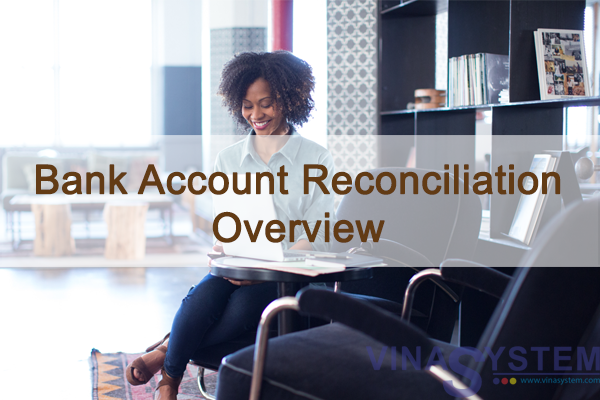
Bank Account Reconciliation - Overview
Welcome to the Bank Account Reconciliation – Overview topic.
I/ Objectives
In this topic, we discuss the options for the external reconciliation of a G/L bank account.
Note! a mandatory prerequisite for this topics is a good understanding of SAP Business One financial processes and general accepted accounting principles.
II/ Managing Reconciliations in the Bank Account:
* Business Example
Here is a business example:
- Once a week, Maria, the accountant at OEC Computers, receives bank statement from the bank.
- Maria asks you what is the most effective way for her to enter this bank statement in SAP Business One.
- And how to match the transactions the bank recorded for OEC Computers, with the transaction she recorded for the bank G/L account in SAP Business One.
- You should take into consideration that OEC Computers pays and is paid using all payment means (check and cash deposits, checks for payments as well as bank transfer).
1/ The Payment Process in SAP Business One - Bank Account Reconciliation

Incoming payments, outgoing payments and deposits post journal entries to the house bank account.
The bank statement serves as a legally binding notification instrument from the bank to its customers.
You need to match the house bank transactions as registered in SAP Business One with the bank statement data and adjust where needed.
You should not match these open items until you receive the bank statement showing that the bank has actually made the payment.
This matching process is called Bank Reconciliation, where you make comparison of an account with external data.
In SAP Business One we call this process External Reconciliation.
Bank reconciliations help business owners ensure all bank transactions are recorded properly on the accounting ledger and bank statement.
2/ External Reconciliations

When you perform an external reconciliation, you match the open items of a bank G/L account in SAP Business One with the open items in an external account statement.
After doing this, SAP Business One flags those transactions as externally reconciled.
In most cases, the account statement is received from a bank and the account to be reconciled is the associated bank account. The statement, however, can also be received from a business partner that wants to reconcile the business partner account in your books with its own account.
In SAP Business One we also have the internal reconciliation process which is separate to the external reconciliation process.
3/ Internal Reconciliation Definition

The term, Internal reconciliation, refers to the matching and clearing of open credit items to open debit items within an account (therefore internal). This is necessary for accounts where a business process is not regarded as fully complete until each credit amount has a corresponding debit amount:
- For customer accounts, a receivable (debit) must be followed by an incoming payment (credit).
- For vendor accounts, a liability (credit) must be followed by an outgoing payment (debit).
- When using a bank interim account, an outgoing payment to a vendor made by the payment wizard (debit) must be followed by a transfer posting to the bank G/L account (credit).
In this topic we discuss the external reconciliation process.
4/ External Reconciliations

In SAP Business One you have three options for performing external reconciliation: Reconciliation, Manual Reconciliation, and the Bank Statement Processing.
Note that these are the names of the windows in SAP Business One.
To avoid creating duplicate reconciliations, the user should choose one option and use it to perform external reconciliations.
This decision is depending on the company localization.
Let us review those three options.
a. Reconciliation

The first option in SAP Business One is called Reconciliation. It is supported in all localizations.
With this option, you first import, or manually type the bank statement transactions into the system using the Process External Bank Statement function.
Then, the system displays side-by-side the open transactions from the G/L account in SAP Business One and the imported or typed transaction from the bank statement. You reconcile between matching transactions in SAP Business One side and the bank slide. If required, you can perform balancing transactions to match your data with that of the bank.
You can choose a reconciliation type: Manual, Automatic, or Semi-Automatic. These work in a very similar manner to the internal reconciliation types.
To use Reconciliation, choose the menu path: Banking -> Bank Statements and External Reconciliations -> Reconciliation.
b. Manual Reconciliation

The second option is Manual Reconciliation. It is supported in Australia, Brazil, Canada, China, Cyprus, India, Japan, Korea, New Zealand, Singapore, South Africa, United Kingdom, and United States.
With this option, you enter the ending date and balance from the statement received from the bank. The system displays open transactions for the bank G/L account. You manually match them against the balance received from the bank.
This function enables you to verify and reconcile the transactions recorded in SAP Business One against the balance received from the bank and to create adjustments if required.
The system tracks the difference between the statement ending balance and the cleared items from the G/L account. The system only allows you to reconcile the account when this difference is 0.
From the manual reconciliation screen, you can create adjustments to close any discrepancies and bring the difference down to 0. For example, you can deposit cash, check and credit card payments that appear on the bank statement. You can also post journal entries, or create payments. The system keeps track of the statement balance for the next reconciliation. To use Manual Reconciliation, choose Banking -> Bank Statements and External Reconciliations -> Manual Reconciliation.
c. Bank Statement Processing – BSP

The last option is Bank Statement Processing (BSP). This option automates the processing and reconciliation of transactions from a bank statement.
It is designed for businesses that intensively use direct bank transfer for outgoing and incoming payments.
Since most customers pay by direct bank transfer, the company accountant only becomes aware of an incoming payment after importing the bank file.
The bank statement processing function lets you automatically generate incoming and outgoing payments, and perform internal and external reconciliations.
By entering bank statement details, either automatically or manually, you can create transactions that have not yet been posted.
This process is supported in all localizations.
The key to the efficiency of the BSP functionality is the setup.
It is important to emphasize that the automation of the bank statement processing is directly related to the accuracy of the settings as relevant to the business.
** Reflection Question

Maria, the accountant at OEC Computers issues a bank transfer of 500 to pay an A/P Invoice received from one of the company vendors.
2 types of reconciliation should take place for this outgoing payment. What are those reconciliations?
*** Reconciliation: Answer

Internal reconciliation for the vendor master data record to match the outgoing payment amount (debit) and the A/P Invoice amount (credit).
External reconciliation to match the outgoing payment transaction as registered in the bank account in SAP Business One with the bank statement data that Maria will receive from the bank.
IX/ Summary
Here are some key points:
- You need to match the house bank transactions as registered in the bank account in SAP Business One with the bank statement data you receive from the bank and adjust where needed.
- This matching process is called Bank Reconciliation, where you make comparison of an account with external data.
- In SAP Business One we call this process External Reconciliation.
- After doing this, SAP Business One flags those transactions as externally reconciled.
In SAP Business One you have three options for performing external reconciliation:
- Reconciliation
- Manual Reconciliation
- And Bank Statement Processing (BSP).
To avoid creating duplicate reconciliations, the user should choose one option and use it to perform external reconciliations.






