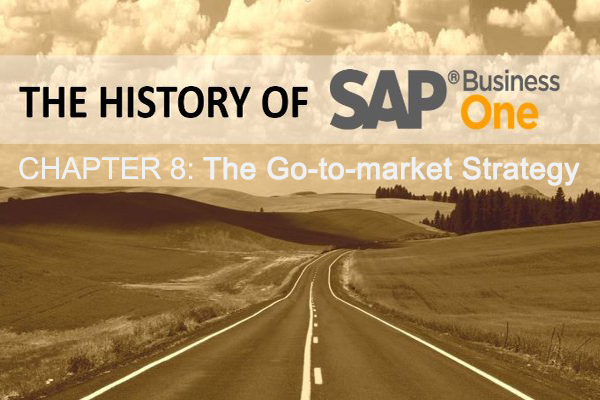Default G/L Accounts in SAP Business One
Welcome to the Default G/L Accounts – Overview topic.
I/ Objectives
In this session, we will discuss the options for defining default G/L accounts.
II/ Business Scenario
Imagine that you are implementing SAP Business One at a new customer.
James, the CEO, tells you that in the Profit and Loss report, he wants to see what are the profits for each item group (for example, Printers).
He wants the system to automatically post journal entries to the relevant profit and loss accounts.
III/ Default G/L accounts
1/ For Items Used in Documents

When you first implement SAP Business One you define default G/L accounts to be used when transactions are created during the different business processes, such as sales, purchasing and inventory. This is done in the G/L Account Determination window in the Financials Setup area of the Administration module.
When choosing a pre-defined Chart of Accounts template, most of the default G/L accounts are already defined. You can change them if required.
When items are used in the transactions, there are 2 options for account determination: the traditional solution and the advanced solution.
Note! It is very important to ensure you make decisions about G/L Account Determination together with the client accountant.
Both options are based on the accounts defined in the G/L Account Determination window.
2/ Traditional Solution

The first option is the traditional solution that was available prior to version 9.0.
- According to the traditional solution there are three options to define a default G/L method for an item: warehouse level, item group level, and item level. Each item will have one method defined for it. You can set the method in advance for all new items.
- Choose the default G/L method for new items in the General Settings on the Inventory tab. On the sub-tab for items, you will find the Set G/L Accounts By field.
- You can then change the method per item.
- The values that you define under the tabs in the G/L Account Determination window are defaulted into all 3 levels. You can then change the default accounts for any of the levels. For example, you can manage different inventory accounts for each warehouse the company owns.

Whenever you add a document that posts a journal entry, an A/R Invoice for example, the system looks at each item in the document to determine the level set for that item and then finds the associated G/L accounts to use from the default accounts.
Each item can have one method defined for it.
Note that although you specify one default G/L method for new items, you can manage different items with different methods if this scenario is necessary in your company. In the presented example you can see that 3 items in the A/R invoice have the item group level defined as the default G/L method. One item has the item level method defined for it and you can assign different G/L Accounts to be used in the monetary transaction created for this item.
3/ Advanced G/L Account Determination

With the advanced solution, the G/L Account Determination window is used to define G/L accounts in the company level.
In addition, the advanced solution provides centralized matrix to determine rules for assigning G/L accounts in journal entries according to a predefined (closed) list of criteria.
Therefore, the solution is more flexible and consistent with accounting.
Currently, for a new company and for an upgraded company, the advanced solution is not the default option. This is due to compatibility considerations.
For upgraded companies, partners should check if the new solution definitions will affect their add-ons and decide about the suitable point to adjust the system.
To activate the new solution go to the Basic Initialization tab in the Company Details window. Select the Enable Advanced G/L Account Determination checkbox.
Once the box is checked and transactions exist, it can be un-checked again, however in this case no accounts will be assigned and the G/L Account Determination form will be used to define G/L accounts in all levels: warehouse, item group and item level.

So, you use the G/L Account Determination window for defining the company level accounts in one place.
Many companies will find the company level accounts sufficient.
For tailored business scenarios you have the option to define rules for assigning G/L accounts in journal entries.
Those rules support:
- G/L Account determination for Item Code, Item Group, Warehouse Code, Ship-to Country, Ship-to State, Business Partner Group, and more.
- As well as multi determination criteria. That is, a combination of the criteria.
Any rule you define in the advanced form will have a higher priority (than the G/L Account Determination window) in determining which account is assigned in journal entries.
So, in our example, OEC Computers can define a separate revenue account for each item group per country (for example, revenues from printers in Canada, Brazil and US).
When they choose an item in a marketing document, for example an A/R Invoice, the system checks the accounts required for the transaction. In our example, the system checks the inventory and the revenue accounts.
Then, the system checks if there are any rules defined for these accounts.
If there are rules defined for the necessary accounts, the system looks for the appropriate rule and picks the rule with the highest priority.
IV/ Summary
- In the G/L Account Determination window, you define the default G/L accounts to be used in transactions.
- There are 2 options for account determination in transactions involving items: the traditional solution of setting a default G/L method for an item or the advanced G/L account determination solution. Both options are based on the accounts defined in the G/L Account Determination window.